MOBI files are specially designed for mobile and eReader devices with low bandwidth usage. The file size is very lightweight in nature and supports features like bookmarking, Adding Notes, Corrections, Frames, and JavaScript. The Kindle formats AZW3, KF8, and KFX are based on MOBI and are an Amazon proprietary format exclusively used on Amazon Kindle devices, The file comes with DRM(Digital Right Management) to protect copyright and to prevent copying and illegal viewing of content.
MOBI file is also known as the MobiPocket EBook file, it was invented by a French company MobiPocket as an EBook format, the file extension was original with .prc and later changed to .mobi, Initially, It was introduced by MobiPocket in the year 2000 as a format for distribution of EBooks as reflowable text on devices of different sizes like Mobile and eReaders, later in the Year 2005, MobiPocket was acquired by Amazon.
Amazon launched the Kindle in 2007 and continued to use the format with the .mobi extension and was the primary source of uploading EBooks for publishing through Amazon until 2017 later Amazon launched a new tool “Kindle Creates” for EBook publishing service.
How to create a MOBI file?
Most of the authors create their books in Microsoft Word as it is an excellent source for styling, formatting, and its nature of compatibility with plug-ins and add-ins including macros.
Calibre is free cross-platform open-source ebook management software, With it, you can convert a Word file to an EPUB or a MOBI, It also helps to organize EBooks into digital libraries, displaying, creating, editing, converting, and also syncing EBooks to eReaders.
You can download and install the software version for Windows and Mac from the below link https://calibre-ebook.com
Let’s say, we have a non-fiction book created in a form of a word file, with multiple heading levels, a table of content, images, and other design stuff, the conversion results for the MOBI file were too observed strictly by adhering to the following point.
- Ensure your cover image Ideal height/width ratio is 1.6:1 and dimensions for cover files are 2,560 X 1,600 pixel.
- All headings to be changed to a single style by differentiating the levels using all-caps and center-aligned.
- Body text to be formatted using bold, Italic style, and indentation.
Quick Conversion (Word doc to MOBI)
- Open your Word document and save it as an RTF file (Rich Text Format) using the Save As option and select file type as Rich Text Format from the drop-down. and then Close the file.
- Open the Calibre software and click on Add books icon and select the saved RTF file.
- Select your file and click on Convert book under the menu bar.
- You can select and edit the metadata by using the option Edit metadata.
- The bibliographic details (green box).
- The type of file you wish to create – I’ve chosen Mobi in this example (yellow box).
- And your cover image (red box). Use the scroll bar (blue arrow) to scroll down and change the image file.
- Change cover image by accessing the local directory path and click on the ok button.
- On the right-hand side, you will notice the job count.
- Once the conversion is completed click on the new file format and it will open the EBook viewer.
- Now the output file has no formatting issue, now you can save the converted file to the local folder, and start distribution.
If you have a more kind of text-based Word file that has a simple heading structure for titles, part titles, and chapters then this calibre conversion method is worth using, however, if your file deal with a more complex design then I strongly recommend you to assign the job to the professional formatting companies Mobi Conversion companies.